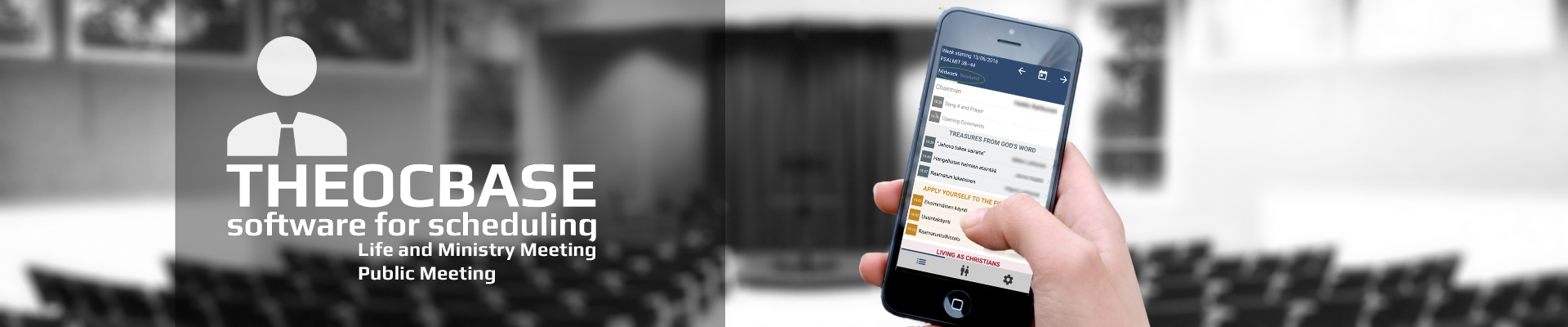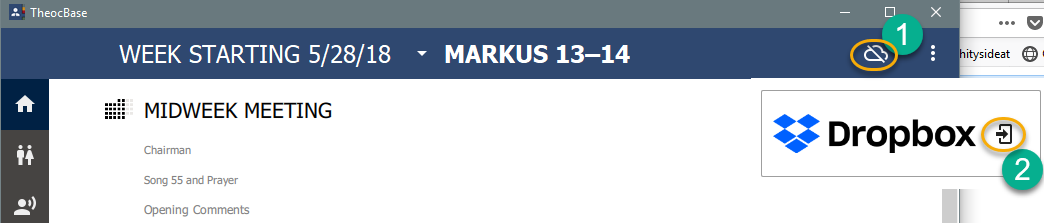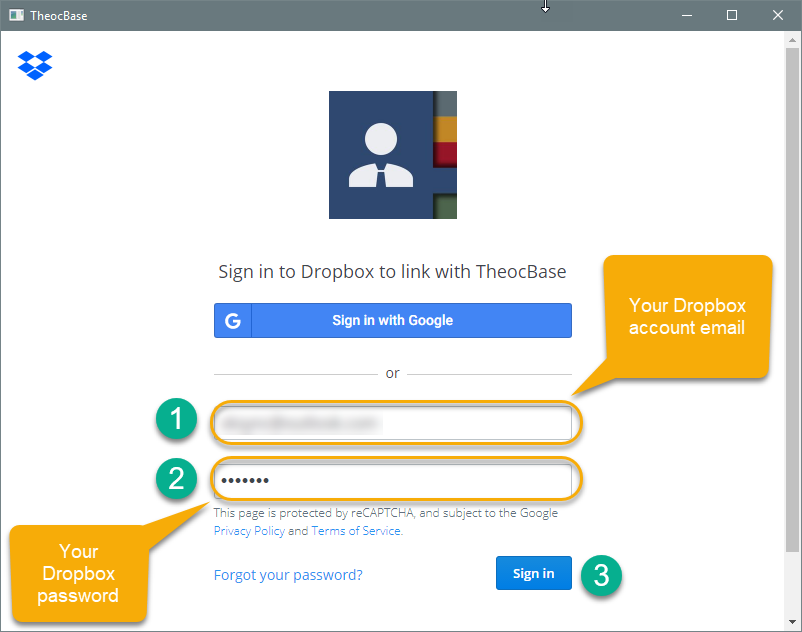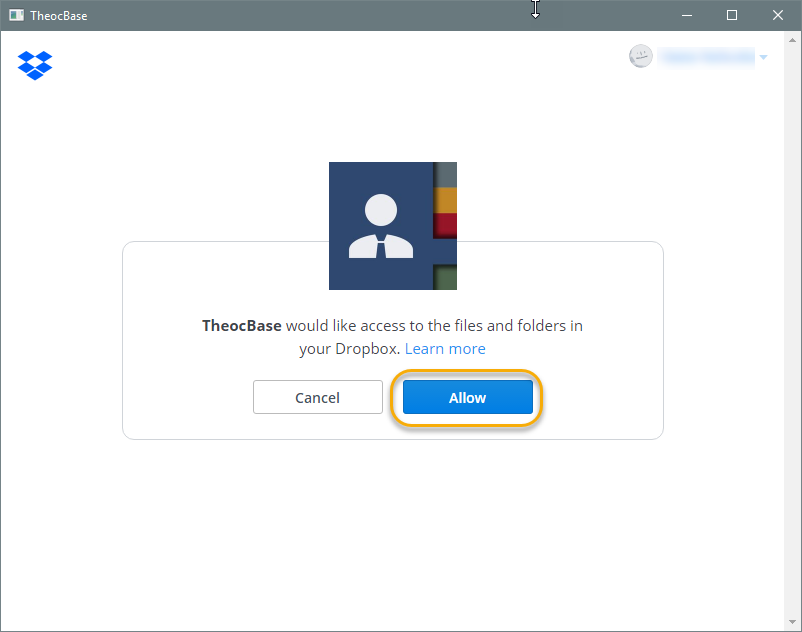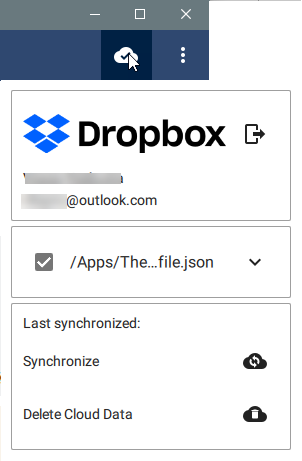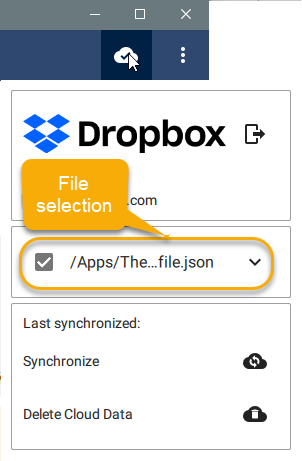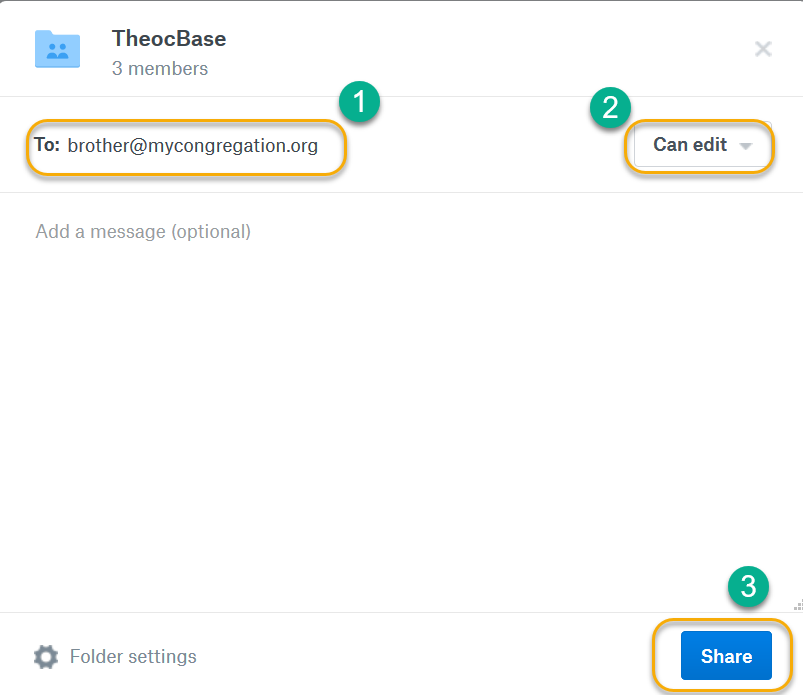Dropbox sync
Aftrer installing version 2018.5.0, click the Cloud button (1) and then the Dropbox login button (2).
Enter your Dropbox email (1) and password (2). (Notice that you can decide to use one Dropbox account for all devices/users or you can share the sync file with other Dropbox users in your congragation.)
After entering credentials, click "Sign In" (3).
Once logged in succesfully, the sync icon changes to like in the image on the left.
When you hover your mouse over the icon, the Dropbox window will appear where you can see your login information and the created file.
You can also see last synchronized information and start synchronizing or delete the Cloud Data if necessary.
You can also synchronize by clicking the cloud icon like in previous versions.
If you are sharing theocbase data from your account to other Dropbox users, they will see the file in this same windows after accepting the sharing. They will then have to select, which file to use.
Sharing the Dropbox Theocbase folder
Go to your Dropbox using Dropbox website or app.
Find the Theocbase folder and click Share
By accepting you will be accessing a service provided by a third-party external to https://www.theocbase.net/